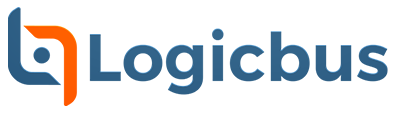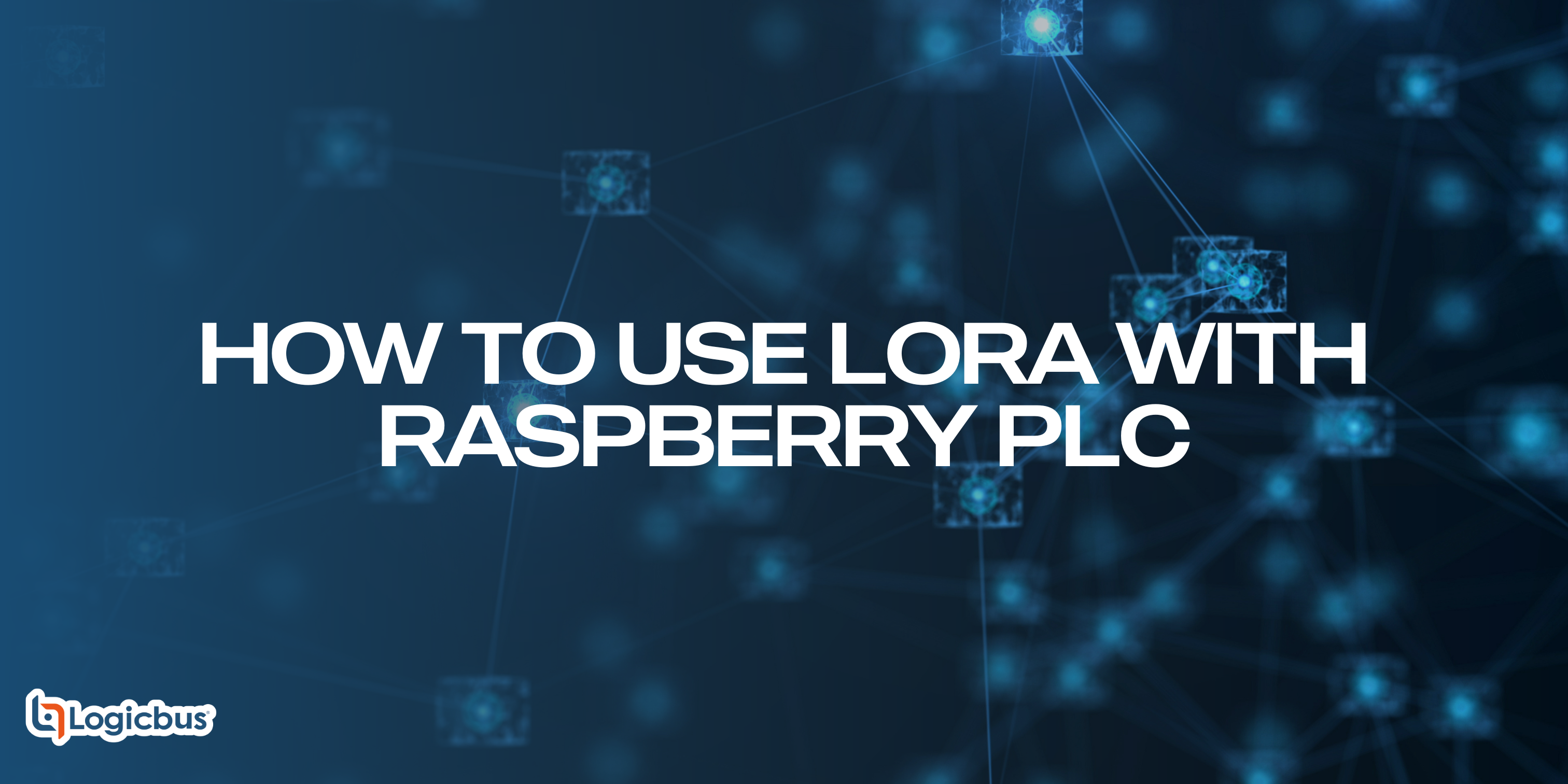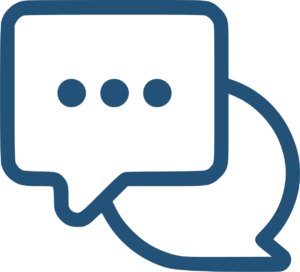Absolutely, LoRa can be used with Raspberry Pi through the Raspberry Pi-powered PLC, which features two communication boards specifically designed to support LoRa modules for different regions, including Europe, Asia, and the U.S. This integration enables the use of LoRa technology for a wide range of IoT applications. The Raspberry PLC is compatible with:
- RN2483 Module, operating at a frequency of 433MHz or 868MHz.
- RN2903 Module, operating at a frequency of 915MHz.
What Hardware Is Required to Use LoRa with Raspberry Pi?
To successfully set up LoRa communication with Raspberry Pi via the Raspberry PLC, it’s essential to gather all the necessary hardware components. This section outlines the required equipment to ensure the smooth and effective operation of your LoRa modules.
Hardware Requirements:
- A Raspberry PLC—if you already have a device to communicate with. Otherwise, you can use two Raspberry PLCs to communicate with each other.
- A LoRa module suitable for your region, connected to one of the Raspberry PLC’s communication boards.
- An antenna connected to the LoRa module. Note that for the LR module, there are two antenna connectors: RFL for 433MHz and RFH for 868MHz.
How to Test LoRa Communication with a Raspberry Pi-Powered PLC
To ensure effective communication between your LoRa modules and the Raspberry Pi with Raspberry PLC, follow these detailed testing steps. This guide will help you verify the connection and functionality of your LoRa devices, ensuring they are correctly set up for your IoT applications.
Steps to Test LoRa Communication Between Two Devices:
- Ensure your Raspberry PLC has the librpiplc library installed. You can find it in our repository and install it following the setup guide.
- Make sure the
/boot/config.txtfile ends with these lines:If not, replace the previous configuration with this and restart the PLC.
- For the following steps, the PORT parameter is
/dev/ttySC0for “expander 1” and/dev/ttySC1for “expander 2”. The “expander 1” is the closest to the Ethernet port. - Set the reset pin to high to enable the LoRa module:
- For “expander 1”, execute:
- For “expander 2”, execute:
- To open the port at 57600 baud (the default module speed), execute:
- To leave the port in listening mode, execute:
- To check if the Raspberry Pi communicates with the module, execute:
while listening to the port in another terminal.
- To send a command, execute:
For example, here are some useful commands:
mac pauseto pause the LoRaWAN stack functionality and allow the transceiver (radio) to be configured.radio rx 0to listen for data.radio tx ABCto send a message (ABC).radio set freq [FREQUENCY]to set the radio transceiver communication frequency.
Enhancing IoT with LoRa and Raspberry Pi
Integrating LoRa modules with Raspberry Pi through the Raspberry PLC family significantly enhances the capabilities of your IoT projects. By following the detailed guide on hardware setup, software configuration, and communication testing, you can ensure smooth and reliable LoRa communication across various regions.
The use of RN2483 and RN2903 modules provides flexible frequency options, catering to Europe, Asia, and North America. With the right setup, you can achieve efficient long-range communication, making your IoT solutions more robust and effective. For detailed commands and further customization, refer to the documentation for the RN2483 and RN2903 modules.
sales@logicbus.com | support@logicbus.com | +1 619 616 7350 | Start conversation