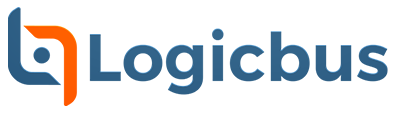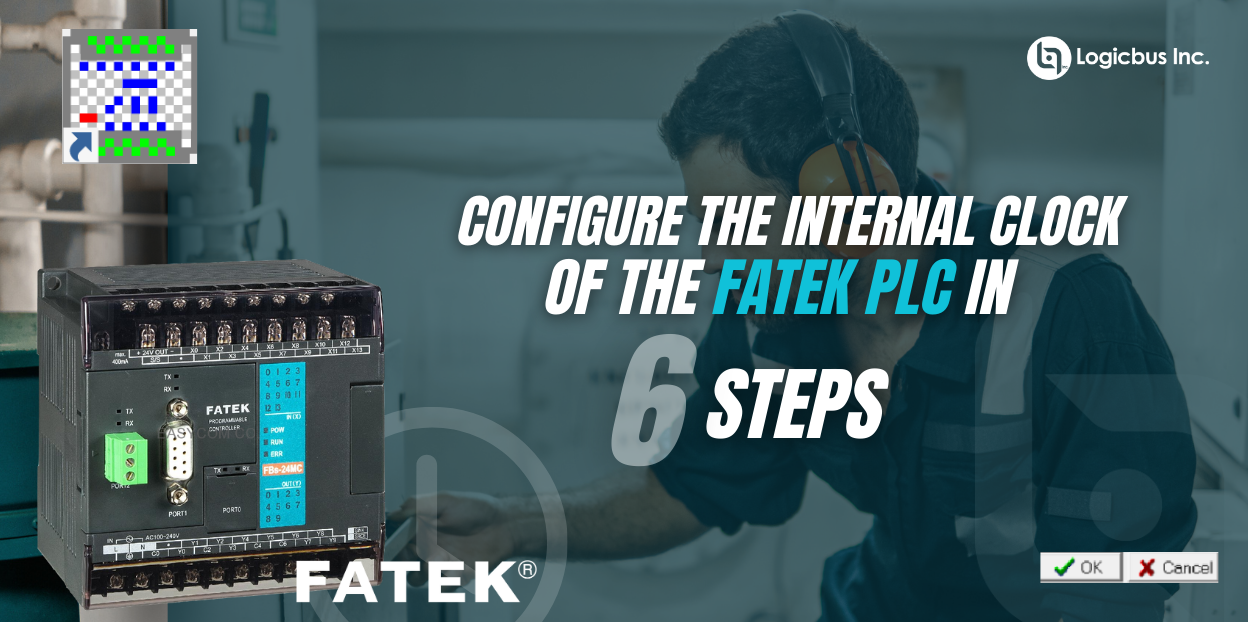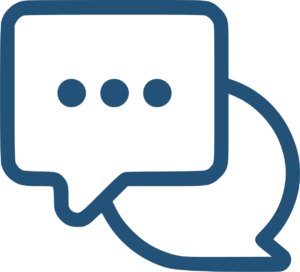Configure the internal clock of your PLC.
Fatek PLCs of the FBs series and Series B1, B1z and HB1A have an internal clock that works in real time, then we tell you how you can configure it. This internal clock must only be enabled in the PLC so that in defined registers within the PLC memory we can already have the correct time available and then allow us to carry out operations and processes with the PLC Fatek previously configured.
First step
The first step to get this configuration ready is the following, open the WinProladder software from your computer.

Second step
Once opened, you must create a new project, for this you must go to “File” and click to see the options, to create the new project just click on “New Project”, which can also be created using the “Ctrl” + “N” keys.
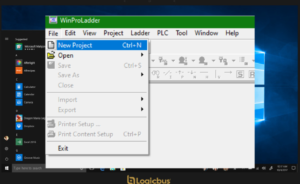
Third step
With any of the 2 options will emerge a window called “Project Information” in this we define the name of our project in “Project Name”, the PLC Model that we will use in “Model Name”, just click on “Edit” to select the model, in a box below this will show a text box with the characteristics of the selected PLC, “Description” is a field to put comments on the project, this space is optional to occupy but advisable to use
At the end comes a checkbox titled “Calendar” this is to enable the internal real time clock of the PLC, for the configurations that we will do in this article must be selected as shown in the image:
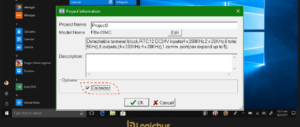
Fourth step
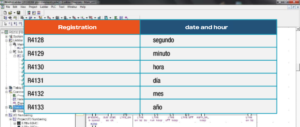
Once the Real Time Clock is enabled you can start to make operations and conditions with the time of this, you only have to take into account the following registers:
there are some other registers that you can take advantage of like the following:
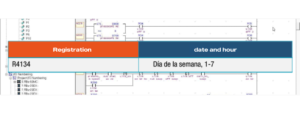
We also have pulses from time to time as follows:
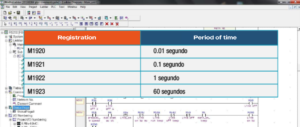
The date and internal time configured in the internal clock of the Fatek PLC in an industrial project is essential to achieve the programming of processes according to the required schedules, to perform an action or simply execute a step in the programming at a previously configured time.
sales@logicbus.com | support@logicbus.com | +1 619 616 7350 | Start conversation